You have an old portrait which meassures 80x120 pixels.

Now you want to add a new picture also in 80x120 but the new picture is much larger than that and the aspect ratio is wrong.

Select the Crop & Resize tool
![]() .
Click and draw a box very loosely.
.
Click and draw a box very loosely.
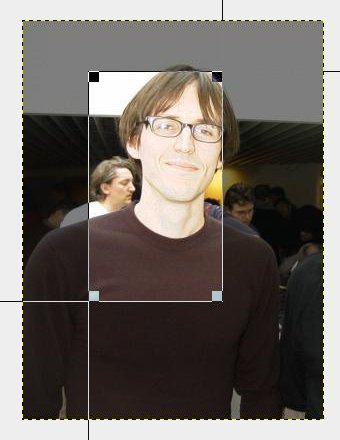
The Crop & Resize dialog pops up. Enter width=80 and Height=120.
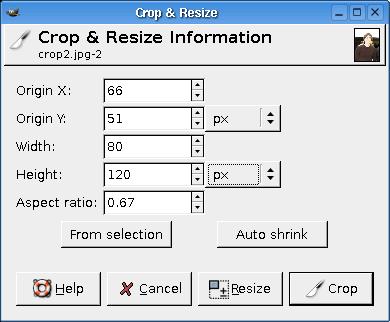
Press and hold the Shift-key and drag in the lower right corner of the cropping selection until the size is right. Click and drag the upper right corner to move the selection around.
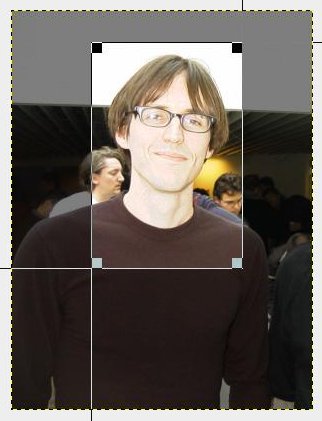
Go to the dialog and click the Crop button.
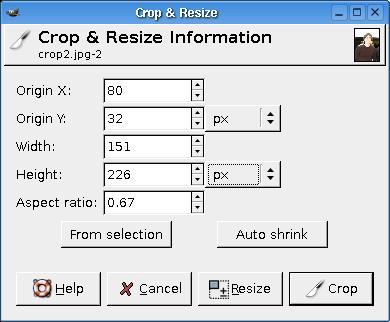
Now you can go to the Image/Scale dialog and enter Height=120 and click scale. The width will automatically be set to 80.


Note: The guy on the left is Larry Ewing. He created the Tux logo with The Gimp. He also programmed a lot for The Gimp and Evolution projects but people do not know about that.
Powered by: Linux, Apache, The Gimp, Hans Schou